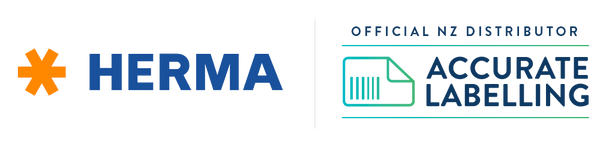A lot of people want to know how to print Christmas labels, and if Christmas gift labels are something you’re after, then learning to do it yourself might be the right solution.
You can create customised Christmas labels with a standard office printer and specialised sheet labels to make your gifts and decor stand out.
In this article, we'll guide you on how to print Christmas labels at home step-by-step and share some tips to get them right. So, grab your labels, and let's get started on making your holiday season extra special.
View the Christmas 2023 Label Templates with updated designs for your Christmas gifts, cards and goodies
How to Print Christmas Labels at Home in 3 Steps
You don’t need to be a graphic designer nor do you need a professional label printer; simply follow our guide to creating Christmas labels and you’ll be printing classy looking gift labels in no time.
Step 1: What you need to get started
You will need the following to print Christmas labels:
- A4 sheet labels (e.g. HERMA A4 sheet labels)
- Standard office printer/copier
- Computer
- Label Assistant Online software

Step 2: How to Design Christmas Labels: The Detailed Process
You can use the FREE online Christmas label templates to print your own labels at home.
- Choose a template that fits your needs. A free online template software like the HERMA Label Assistant Online software provides a variety of Christmas label templates to choose from. These templates include various colours, sizes, and shapes, so select one that best suits your holiday theme.
- Customise your label design. Select a background colour, add graphics or clip art, and adjust font styles and sizes. You are also free to adjust the layout of the label to fit your desired look.
- Add text and images. Write your recipient's name, a special message, or a holiday greeting. You can also add images, such as holiday icons or personal photos.
- Save and preview your label design. Make any final adjustments or corrections before printing. Select the "Save" option in the Label Assistant Online software to save your design. You can also preview your design by selecting the "Preview" option. This will show you how your label design will look when printed on the sheet labels.
Step 3: How to Print Christmas Labels
- Load the sheet labels into your printer. Using the by-pass tray, adjust the guides to fit the size of the sheet labels. Then, place the sheet of labels into the tray, ensuring it's aligned properly.
- Print. Select the option "File" from the top menu on the Label Assistant Online software and then "Print”. If you have multiple printers installed, select the correct printer. Next, choose the printer tray that has your labels loaded. Finally, click the "Print" button to begin printing your labels.
- Note. Be sure to select the best suited paper/media type available, this is normally a “label or ”“thick” paper type.
Following the above-mentioned steps ensures that your Christmas labels are printed correctly and without errors.

Sheet Label Printing Tips to Remember
- Insert properly. Loading the sheet labels into your printer is essential. This will help prevent issues such as paper jams or misaligned printing.
- Print a test sheet: Before printing a large batch of labels, it's always a good idea to print a test sheet on plain A4 paper first, to ensure the labels are aligned correctly and the design looks good.
- Store the label sheets properly: HERMA label sheets should be laid in a cool and dry place to avoid damage or curling. This will ensure the labels print accurately and won't jam in the printer.
- When adding text and images, pick colours and fonts that are readable and complement your label design.